Copying Performance Dashboard Record
The Performance Dashboard Table includes a [Copy Record] button control to allow an existing record to be copied for changing a new date range. For example, you may wish to preserve the prior year record and establish the current with a new date range.
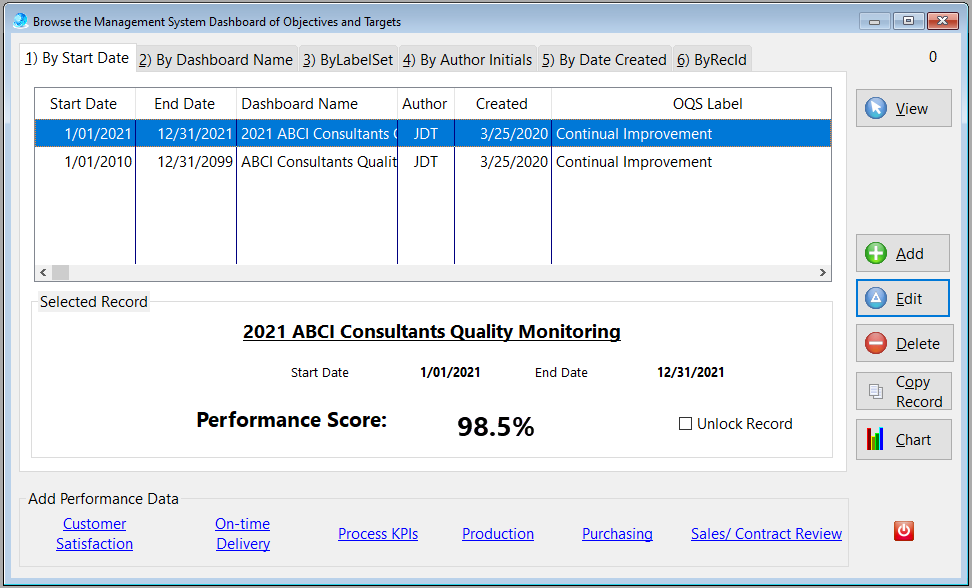
- Begin by selecting (highlight bar) the record in the table that you want to copy.
- Click on the Copy Record button and the new record will appear in the table. The new record copy will appear just below the original.
- Highlight the new record copy and click on the [Edit] button control.
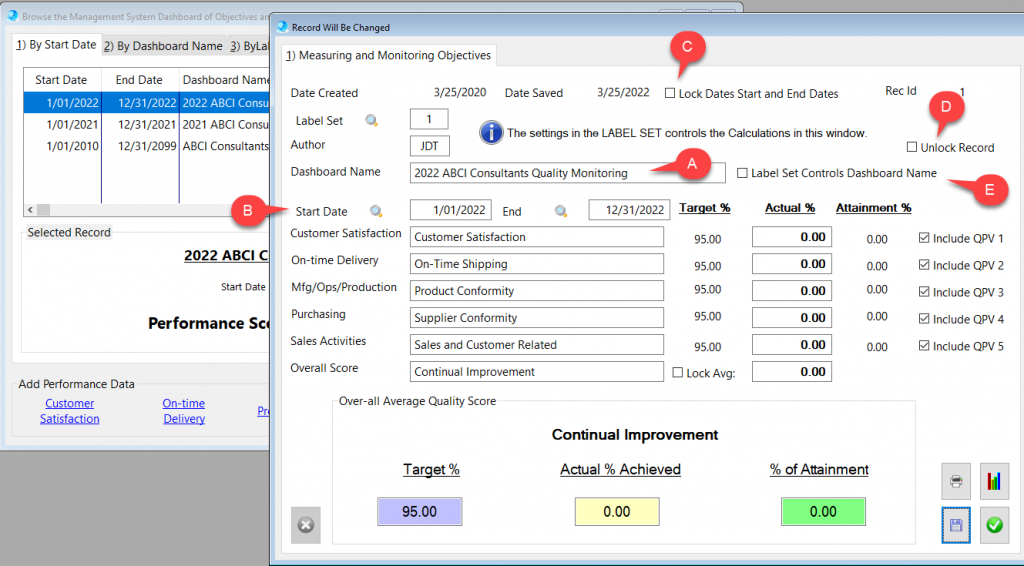
- A) Change the Dashboard Name for the new record.
- B) Change the Start and End dates as appropriate.
- C) The Dates may be locked by the Label Set and therefore you may need to open the Label Set record to change the dates on the Dashboard form.
- D) Unlock the record if the changes cannot be saved.
- E) Also, the Label Set may pervent you from changing the Dashboard Name and and therefore you may need to open the Label Set record to uncheck the option [ ] Label Set controls Dashboard Name.
Click here to learn more about QMSCAPA Performance Dashboard controls and options.